EQuIS Professional contains some keyboard shortcuts to improve usability.
Keyboard Shortcut |
Resulting Action |
|---|---|
Alt + Esc |
Minimizes application. |
F1 |
Launches online help documentation. |
Ctrl + F1 |
Toggles the ribbon. |
Ctrl + F4 |
Closes a tab (will still be active in the Workspace pane). |
Ctrl + F6 |
Switches to previous tab. |
Ctrl + clicking |
Will skip loading the previous format when launching EDP if RecallLastUsedFormatFile is set to "Yes". See the EDP File Menu/Backstage Options article for more details. |
Escape |
Leaves the Backstage/File menu (when in the Backstage/File menu). |
Additional keyboard shortcuts are available for:
Grid View
The data grid in Professional offers several options for viewing and exporting data in EQuIS tables, views, or grid reports.
Not in a Cell
The following keyboard shortcuts are available in the grid without being within a single cell.
Keyboard Shortcut |
Resulting Action |
|---|---|
F2 |
Toggles how the cell is selected. |
F5 |
Refreshes the grid. |
F10 or Alt |
Highlights the first button (e.g., Filters or Back) on the grid toolbar; arrows and the Enter key can navigate the toolbar further. |
Escape |
Removes a new row that has not been saved yet. |
Alt + C |
Opens the column chooser. |
Ctrl + E |
Exports to Excel. |
Shift + clicking an Export option |
Export auto-saves to the %temp% folder with a filename that is a long string of numbers and letters. |
Ctrl + Shift + E |
Saves without opening the "Save As" prompt window. |
Ctrl + F or Ctrl + H |
Opens Find and Replace window. |
Position/Selection Keys |
|
Tab |
Scrolls |
Shift + Tab |
Scrolls |
Arrow keys |
Scrolls |
Page Up / Page Down |
Scrolls |
Ctrl + A |
Selects all rows. |
Home |
Jumps to the first column. |
End |
Jumps to the last column. |
Ctrl + Home |
Jumps to the first cell of the table. |
Ctrl + End |
Jumps to the last cell of the table. |
Shift + Page Up |
Selects multiple cells in the column. |
Shift + Page Down |
Selects multiple cells in the column. |
Ctrl + ' |
Fills down for a single cell (but does NOT honor filtered rows). |
Ctrl + clicking a column name |
Selects that column (if allowed). |
In a Cell
The following keyboard shortcuts are available in the grid when editing text within a single cell.
Keyboard Shortcut |
Resulting Action |
|---|---|
F2 |
Toggles how the cell is selected. |
F4 |
Opens and closes drop-downs of an active cell. |
Ctrl + A |
Selects all. |
Ctrl + C |
Copy |
Ctrl + V or Shift + Insert |
Paste |
Ctrl + X |
Cut |
Ctrl + Z |
Undo |
Ctrl + Space |
Targets entire row. |
Escape |
Leaves the cell and reverse any changes. |
Home |
Moves cursor to front of cell. |
End |
Moves cursor to end of cell. |
Grid Toolbar
Users can also program in their own keyboard shortcuts for grid toolbar options with the following steps:
1.Open a grid (e.g., table or report output).
2.Select the drop-down arrow at the end of the toolbar, then Add or Remove Buttons > Customize.
3.Select the keyboard button at the bottom of the Customize window.
4.Select a command and a shortcut (avoiding global shortcuts like Ctrl + C, used for Copy) , then select Assign.
The Report Parameter Chooser can be navigated with keystrokes. Similar options apply to crosstab configuration and charts.
Keyboard Shortcut |
Resulting Action |
|---|---|
Tab and Shift + Tab |
Navigates through report parameters (arrow keys can skip ahead in this order). |
Enter |
Toggles a checkbox. |
Arrow and numeric keys |
Sets date if a date parameter is selected. |
Ctrl + clicking the Go button in an Analytical Results II-based report |
Returns the record count of the Analytical Results II report output. |
Open Window
The following keyboard shortcuts work within the Open Window.
•Ctrl + C – Copies the name of the first selected item.
•Ctrl + P – Deselects the selected items.
Tab Chooser
The Tab Chooser might be new to users. It provides the option to cycle between tabs or switch the focus to the Workspace pane. Select Ctrl + Tab to open the Tab Chooser.
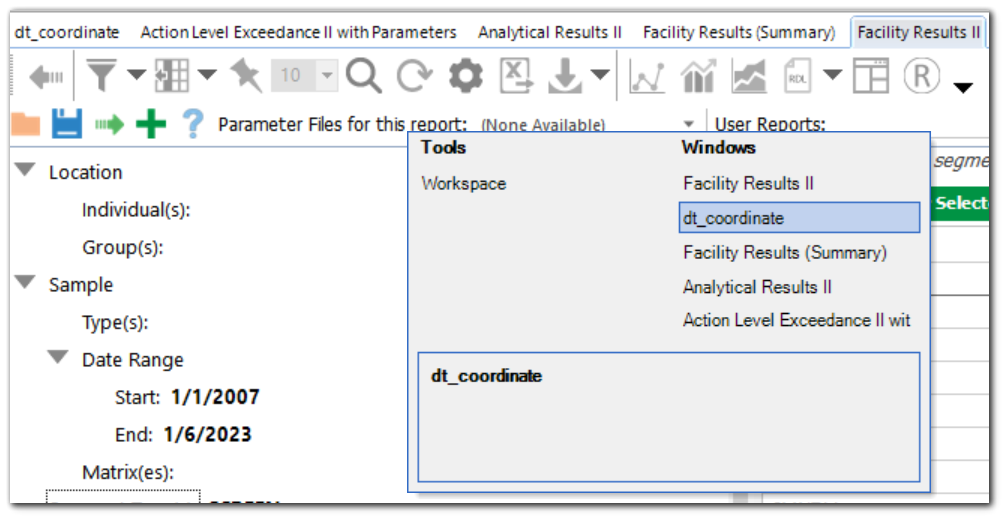
Within the Tab Chooser:
•Up or Down arrow keys – Cycles between tabs.
•Left or Right arrow keys – Brings the focus to open tabs or the Workspace.
•Delete or Ctrl + W – When the focus is on a tab in the Workspace, deletes the tab from the Workspace.