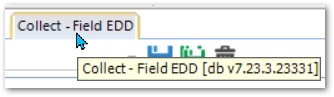This section contains information on running and publishing reports in EQuIS Professional, including configuring, managing, and customizing various report types.
For information about the EQuIS Professional standard, custom, and module-specific reports developed by EarthSoft, refer to the Reports section of the EQuIS Library chapter. The EQuIS Library is also accessible from the Table of Contents of the EarthSoft Online Help. Consult individual report articles for specific information regarding the report type and output, provided in the header at the top of the page.
Definitions
•Base Report: This refers to the original report from which a crosstab or user report was created. For example, Analytical Results II can be the base report used in a crosstab report or as the base report for a saved user report.
•Class Report: A report that uses a DLL file, as opposed to a stored database procedure/function or a saved SQL query.
•Crosstab Report: Like a pivot table, a crosstab report takes output and summarizes it based on different groupings, typically using more than one header row to group the data.
•Database Function Report: These are reports stored as procedures or functions within the SQL database itself (rather than as a .dll file in the EQuIS Program folder). These are typically older reports, and may have the v54 prefix, such as the Analytical Results Report (v54.analytical_results).
•Published Report: A report that is saved to the database using the Report Publisher. This creates entries in the ST_MODULE, ST_REPORT, and ST_REPORT_PARAMETER tables. If choosing to store the report assembly in the database, the assembly will be present as a Binary Large Object (BLOB) in ST_MODULE.ASSEMBLY, appearing as “System.Byte[]” within the table. This allows use of this report in Enterprise, provided that report dependencies are in the Enterprise bin folder. Users without the Report Library installed are also able to use a published report, provided their permissions allow it. The published report will then be the version used for all users of the database, unless a user has a newer version installed on their system.
•Report Dependency: A report dependency happens when one report references (and thus, is dependent on) code in another report. For example, Action Level Exceedance II with Parameters is a dependency of Analytical Results II. Report documentation pages list their dependencies. Publishing reports with dependencies may take extra steps; for more information, see Report Publisher – Referenced Assemblies.
•System Report (formerly known as “build report”): A report that comes standard with EQuIS Professional, if the EQuIS Library is installed.
•User Report (formerly known as “pick report”): Report parameters for a published report can be saved to the database as a user report, appearing in the ST_USER_REPORT and ST_USER_REPORT_PARAMETER tables. With the appropriate permissions and active facility, these reports will appear:
oin the 'User report' drop-down for each opened report in EQuIS Professional, and
oas individual entries in the Enterprise Report Chooser.
Both system and user reports appear, differentiated by specific icons, in the Enterprise Report Chooser.
Report Output Types
1.Grid Report: Also known as an Igrid (Infragistics – a third party tool used by EQuIS – grid) report, the output for a grid report appears directly in the Professional interface rather than in a separate program such as Excel. The output can then be exported from within Professional. In Enterprise, these reports can be displayed directly with the EZView Widget's View button and in the Data Grid and Map widgets. This report type is required for use with Microsoft Power BI.
2.Non-Grid Report: When run, the report outputs a file with a defined file type without being viewable within Professional or Enterprise. In Enterprise, these reports can be downloaded from the EZView or Explorer widgets. Specific report documentation pages will specify the output types available (e.g. Excel spreadsheet, graphic, Keyhole Markup Language [*.kmz]).
Report Types
Possible report related entities that can appear in the ST_REPORT_TYPE table are described below. Not all of them may be present in a specific database, depending on the database modules, saved reports, and age.
Searching a Report Type in the Reports tab of the Open Window shows all reports of that type in the active folder.
Description |
Report Type |
Method of Publication |
Storage Location in Database* |
rpx |
Active Reports Form |
ST_REPORT.ASSEMBLY |
|
Database Function |
func |
SQL Server Management Studio (SSMS) – equis.add_report stored procedure |
Database Stored Procedures |
Database Procedure |
proc |
||
Database Table |
table |
||
Database View |
view |
Database Views |
|
edd |
DT_FILE.CONTENT |
||
DLL Report |
class |
ST_MODULE.ASSEMBLY |
|
xtabgrid |
ST_REPORT.ASSEMBLY |
||
xtab |
ST_REPORT.ASSEMBLY |
||
rdl |
ST_MODULE.ASSEMBLY |
||
sql |
ST_MODULE.ASSEMBLY |
* – Refers to storage of the report as a Binary Large Object or database object. Not all report files need to be stored in the database; for additional options, consult the associated articles on publishing reports of that type, as linked in the "Method of Publication" column above.
The Open window in Professional will display the report types listed above in the Reports section, excepting the Database View (which appears under Views), provided that the corresponding ST_REPORT.STATUS_FLAG is ‘A’. If these reports do not appear as expected, they may have been moved to a folder.
Report Source
In EQuIS Professional, a user can see where the report is being loaded from based on the tooltip that appears when hovering over the report name in the tabs or in the Workspace. Note that the build number of the report also appears in this tooltip.
•'dll' for a report running from a file in the local installation
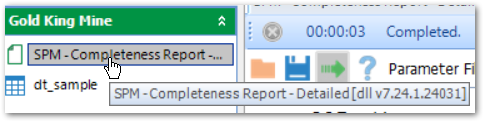
•'db' for a report published to the database, the exact location of which depends on type and is detailed in Report Types