To access available reports, click Reports ![]() on the Home Tab to launch the Open window. Alternately, within an active Open window, access Reports from the Reports button in the left pane to show objects of that type. To open an item, either:
on the Home Tab to launch the Open window. Alternately, within an active Open window, access Reports from the Reports button in the left pane to show objects of that type. To open an item, either:
•click and select the item, then click Open, or
•double-click the item.
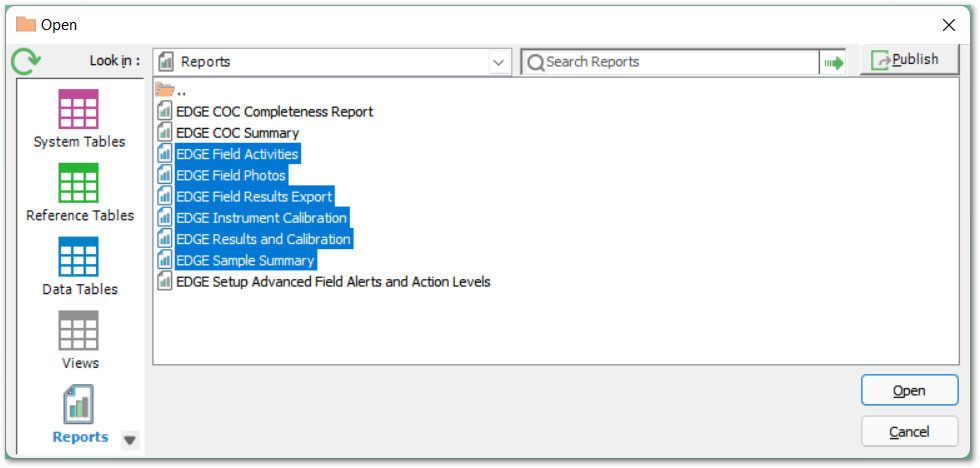
Tip - Opening Multiple Items: Select multiple items to open at the same time by doing one of the following: •selecting multiple items while holding down the Ctrl key •selecting a range while holding down the Shift key •clicking and dragging to create a larger selection |
Searching in the Open Window
To search within the current section of the Open window, type a term into the Search field at the top of the form, then either:
•press Go  , or
, or
•type Tab then Enter.
The Open Window Search for reports looks in the current folder (not including subfolders) for the search term anywhere in the following fields:
•display name
•report type (e.g. 'xtab' for crosstab reports)
•filename (e.g. '50943' for Analytical Results II, which is part of EarthSoft.Reports.Library.50943.dll)
•for published reports, REPORT_NAME (from ST_REPORT)
•for published reports or forms, OBJECT_NAME (from ST_MODULE)
Favorites
To save a table, view, report or form to EQuIS Favorites, right-click an object and select Add to Favorites.
Create a name and organize favorites using folders. The selected item will be added to the Favorites list; click Favorites on the Home ribbon to access.
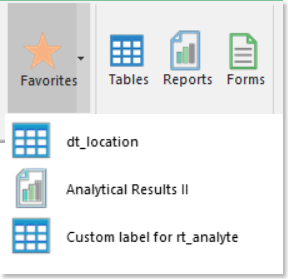
Hide Report
1.Navigate to the Report list in Professional (click on Reports ![]() on the Professional ribbon).
on the Professional ribbon).
2.Right-click on the report and select Remove From List.
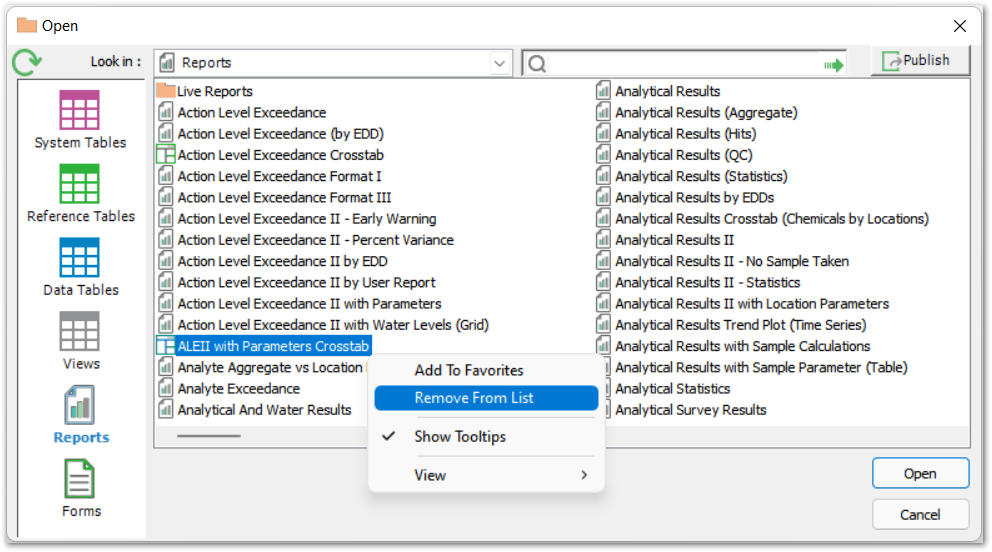
or
Set the .dll Hidden property to True:
1.In Windows Explorer, right-click on the report.dll file.
2.Select Properties and check the Hidden attribute.
Note: Removing items this way will set ST_REPORT.STATUS_FLAG to 'R'. To make the report visible again, set the ST_REPORT.STATUS_FLAG back to 'A'." |
EarthSoft.Reports.Forms.OpenWindow EarthSoft.Reports.OpenWindow