Form Name: Blobber Form for Binary Large Objects (BLOBs)
File Name: EarthSoft.Forms.Library.78163.dll
Software: EQuIS Professional
Source: Available for the EarthSoft Primary Point of Contact (POC) on the EarthSoft Community Center downloads dashboard > Products > Additional Resources > v7.0
Description: The EQuIS Blobber Form is a form that to download, update, or clear files – in the form of Binary Large Objects (BLOBs) – within an EQuIS database. For more information on BLOBs and files in EQuIS, see File Management in EQuIS Professional.
Installation Instructions: Download the Blobber Form from the EarthSoft Community Center, unblock the *.zip file, and extract the DLL to the EQuIS Professional installation folder. For standard installations, this directory is C:\Program Files\EarthSoft\EQuIS; for per-user installations, this directory is %localappdata%\Programs\EarthSoft\EQuIS by default. After the user reopens Professional, the form will appear in the Forms list.
Overview:
1.Open EQuIS Professional after the installation and/or publishing of the EQuIS Blobber Form.
2.In EQuIS Professional, click on Forms in the Home tab of the ribbon.
3.Select Blobber or EQuIS Blobber, then Open.
4.Select a table from the dropdown list. The database generates this list based on the presence of varbinary(max) columns, which allow BLOB storage. Typically, although it depends on the Schemas applied, that includes the following:
DT_ACTION_LEVEL DT_FILE SDT_WIDGET ST_COLLECT_FIELD_FILES ST_COLLECT_FORMS (to download the *.zip file from the CONTENT field) |
ST_FILE_REGISTRATION (to download the CONTENT field) ST_MODULE ST_NOTICE_ATTACHMENT ST_REPORT ST_SPLA |
5.In the Key Value field, enter the primary key value for the BLOB record,. This value will typically be a unique ..._ID field matching its EUID value (i.e. such as ST_REPORT.REPORT_ID, DT_FILE.FILE_ID, or ST_COLLECT_FIELD_FILES.COLLECT_FIELD_FILES_ID etc. ). However, tables without ...ID fields will query the table based on other primary key values. For example, DT_ACTION_LEVEL uses the ACTION_LEVEL_CODE.
After selecting the table and primary key value, the user can download, upload/update, or clear (set to NULL) the BLOB from the record.
The below screenshot shows the setup to download a published crosstab configuration *.XML file from ST_REPORT.
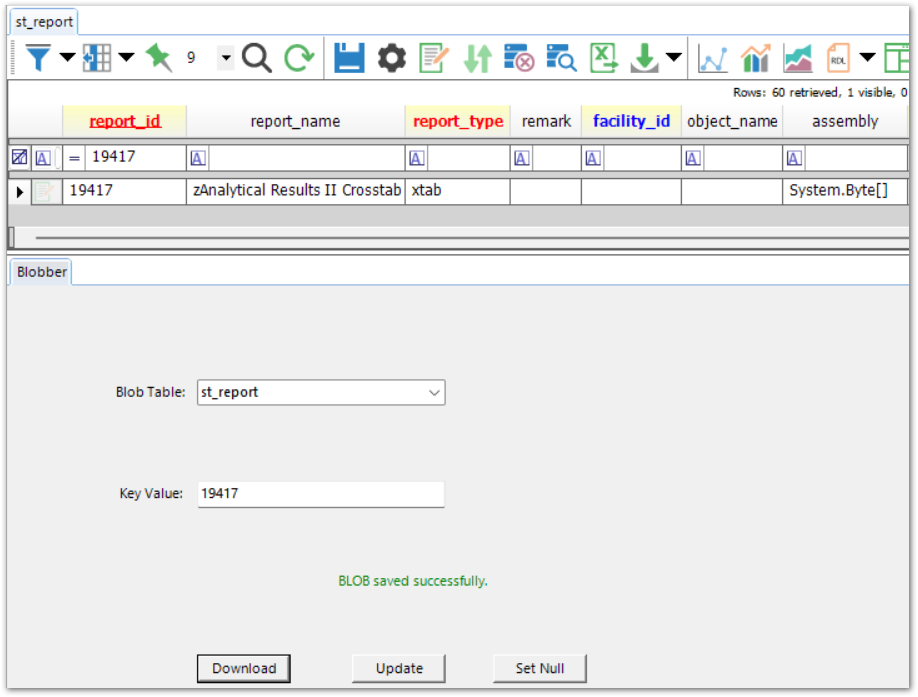
Download a BLOB
When downloading a BLOB you will need to specify the location, file name, and the file extension. After downloading, the file will automatically open.
For an example, see Publishing RDL Reports.
Update a BLOB
The Update button will do one of the following:
•upload a file to a record without an associated BLOB, or
•overwrite the existing BLOB in a record
Upon clicking the Update button; you will be prompted to select a file.
After a file is selected, the BLOB will be uploaded to the database. Some tables (e.g., DT_FILE) may need other fields associated with the BLOB updated manually (e.g. FILE_NAME, FILE_TYPE, etc.). When updating a report *.dll (i.e. ST_REPORT.ASSEMBLY), EarthSoft recommends first downloading the existing *.dll (using the Download button) and saving it as a backup.
Set Null Button
The Set Null button will delete the BLOB by setting the corresponding field equal to null (e.g. "UPDATE ST_REPORT SET assembly = NULL where REPORT_ID = 9999"). Set Null will not delete the record or affect any related records, simply clears the associated BLOB field.
Deleting the BLOB is useful for reports that have been published to the database. An administrator must publish a report tp use it in EQuIS Enterprise. Deleting the BLOB will force the Enterprise EZView widget to use the report file in the Enterprise bin directory.