Overview
Forms provide a convenient method of viewing and interacting with EQuIS data. More information on the available forms is provided under the Forms section of the Library help chapter.
To open the Forms list, click the Forms button in the Open section of the Professional ribbon Home tab.
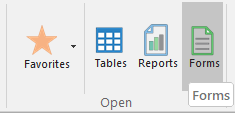
Form files typically follow the naming scheme "EarthSoft.Forms.Library.[ID].dll".
Publishing Forms
EQuIS Professional allows Database Level Security (DLS) users or Application-Level Security (ALS) administrators to publish forms to the EQuIS Database. ALS users who are not administrators may not publish a form unless granted explicit permission by an administrator. To publish, do the following:
1.Unblock the file (if needed).
2.Click Publish, then Publish Forms in the Import section of the Home tab.
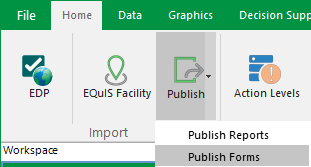
or
Click the Forms button on the Home tab, and then click Publish.
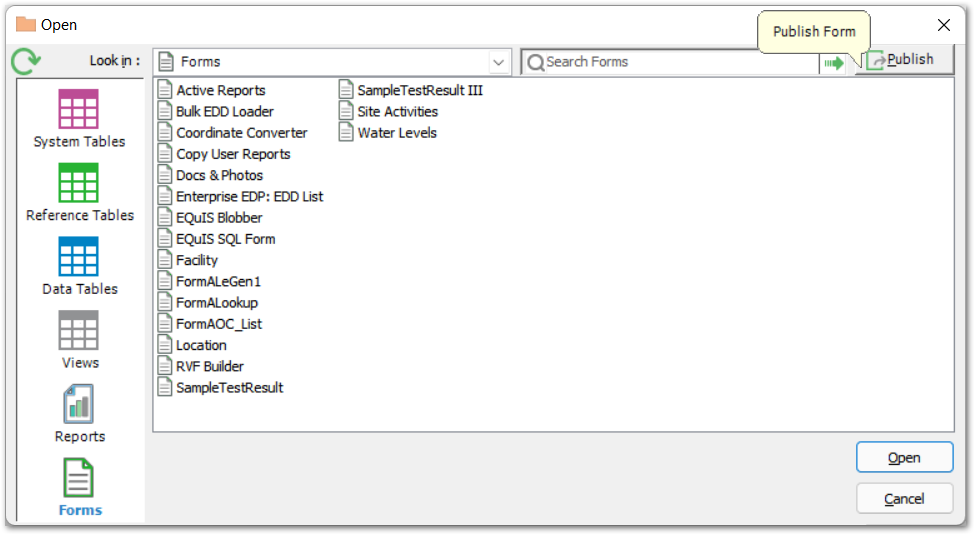
Type a term into the Search field at the top of the form, then select the Go button (green arrow) to the right of the field, or type Tab then Enter to search within the current section of the Open window. Results returned will contain the search term anywhere within the name.
Note: Published forms will take precedence over local copies of the form. Consequently, if an older build of a form is published to the database, that version will be used, even if there is a newer build of the form in your local program folder.
This issue is generally avoidable because there is no need to publish standard forms that are included in the installation. The exception is the EQuIS SQL Form, which is not included in the local installation and needs to be published to be available to non-admin users. When a new build of this form becomes available, republishing this form will make the updated build available to all users. |
Forms Permissions
Once a form is published, a related record is now stored in ST_MODULE. This allows Application-Level Security (ALS) permissions to be set through the Enterprise administration dashboard (user/role widgets). To enable permissions on the form, populate PERMISSIONABLE_YN in the related ST_MODULE record with "Y".
The form will now be available under the Modules object in the Enterprise Permission Grid to apply permissions.