The EQuIS Geotech - Sample/Test Review (BETA) widget allows users to view and delete an entire geotechnical sample or selected test types associated with that sample. EQuIS Geotech Schema and licensing are required to use this widget.
Note: The widget is available in the Widget Chooser but can only be added to a dashboard by users assigned to the Admin role. Users without appropriate permissions will not be able to use the widget to delete data. |
|---|
Users must enter a comment that saves to the DT_NOTE.NOTE_TEXT field to serve as a record of the changes made to the database via the widget.
Note: A NOTE_TYPE = “Geo_SampleTest_Revision” record is needed in the RT_NOTE_TYPE reference table for the widget to be able to save changes to the database and generate the comment record. |
|---|
These changes can be examined with the Geotechnical Widget Data Revisions report.
This article contains the following:
Widget Interface
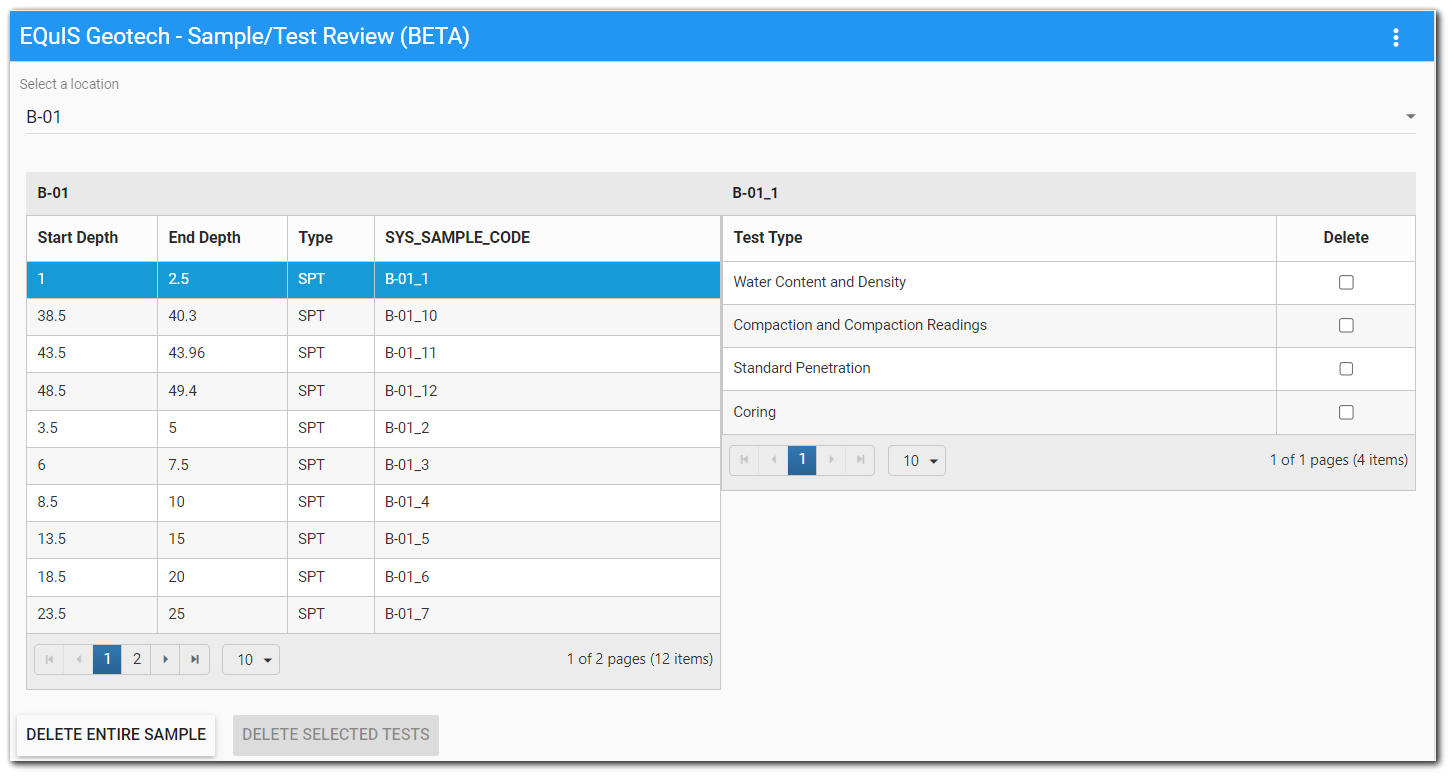
Users can edit records for one location at a time by selecting the desired location from the Location drop-down menu. Locations listed in the drop-down are based on the selected facility of the dashboard. The location drop-down is disabled if a facility is not selected.
The EQuIS Geotech - Sample/Test Review (BETA) widget contains two data grids: Sample grid in the left pane, and Test Type grid in the right pane.
•Sample Grid – Populates with the samples for the location selected from the Location drop-down. The selected Location ID is displayed above the grid. The Sample grid has four columns:
•Start Depth
•End Depth
•Sample Type
•SYS_SAMPLE_CODE
•Test Type Grid – Populates with the test types for a sample when the row is selected in the Sample grid. The selected Sample ID is displayed above the grid. The Test Type grid has two columns
•Test Type
•Delete (with check boxes for each test type)
The display name for each test type is based on the following grouping:
DT_GEO_TEST.TEST_TYPE |
DISPLAY NAME |
CONDITIONS |
|---|---|---|
'Water_Content' |
Water Content and Density |
|
'Atterberg' and 'Atterberg_Readings' |
Atterberg and Atterberg Readings |
|
'Sieve' and 'Sieve_Readings' |
Sieve and Sieve Readings |
|
'Sieve' and 'Sieve_Readings' |
ASTM D6913 Sieve and Sieve Readings |
DT_GEO_TEST.TEST_METHOD = 'ASTM D6913' |
'Hydrometer' and 'Hydrometer_Readings' |
Hydrometer and Hydrometer Readings |
|
'Hydrometer' and 'Hydrometer_Readings' |
ASTM D7928 Hydrometer and Hydrometer Readings |
DT_GEO_TEST.TEST_METHOD = 'ASTM D7928' |
'Organic_Content' |
Organic Content |
|
'Compaction' and 'Compaction_Readings' |
Compaction and Compaction Readings |
|
Unconf_Compression' and 'UnconfComp_Readings' |
Unconfined Compression and Unconfined Compression Readings |
|
'Unconf_Comp_Rock' and 'UC_Rock_Readings' |
Unconfined Compression - Rock and Unconfined Compression Readings - Rock |
|
'UnconsolidateUndrain' and 'UnconsolUndrain_Read' |
Unconsolidated Undrained and Unconsolidated Undrained Readings |
|
'CBR_Details', 'CBR_Moisture', 'CBR_Load_Test', and 'CBR_Penetration' |
CBR Data |
|
'HP_Lab' |
HP_Lab |
|
'Hand_Penetrometer' |
HP Field |
|
'Dynamic_CPT' |
Dynamic CPT |
|
'Vane' |
Vane |
|
Standard Penetration |
Standard Penetration |
Records from DT_GEO_STANDARD_PENETRATION where SYS_LOC_CODE, START_DEPTH, and DEPTH_UNIT match the DT_SAMPLE record |
Coring |
Coring |
Records from DT_GEO_CORING where SYS_LOC_CODE, START_DEPTH, and DEPTH_UNIT match the DT_SAMPLE record |
Test Types not specified above |
DT_GEO_TEST.TEST_TYPE |
Each of the grids has a paging control for displaying a limited number of items at a time (10 by default). Both grids can be sorted in ascending or descending order based on any column by clicking on the column name. The sort is applied to the full output, not just to visible records.
Selecting Data
The Sample grid allows a single selection by clicking on a row. Selecting a sample updates the Test Type grid with the associated test types and enables the “Delete Entire Sample” button.
The Test Type grid allows for multiple selections. To enable the “Delete Selected Tests” button, select at least one test type by checking the box in the delete column.
Tip: Refresh the widget prior to selecting a location and deleting data if new data records may have been entered to the database since data were loaded into the widget. |
|---|
Deleting Data
Delete selected data (sample or test[s]) from the database and remove it from the widget grid view by one of the following methods. If the DT_SAMPLE table record has any child records outside of the tables listed below, it cannot be deleted from the widget; instead, delete the associated tests.
1.Delete Entire Sample – This button will delete the selected DT_SAMPLE record as well as the following:
a.Associated records in the DT_GEO_RESULT, DT_GEO_TEST, DT_GEO_TEST_PARAMETER, DT_GEO_STANDARD_PENETRATION, and DT_GEO_CORING tables.
b.Child records in the DT_GEO_LAB_ASSIGN_TEST, DT_GEO_ROCK_FIELD (parent to DT_GEO_CORING), and DT_SAMPLE_PARAMETER tables.
2.Delete Selected Tests – This button deletes the selected test types, specifically associated records in the DT_GEO_CORING, DT_GEO_RESULT, DT_GEO_STANDARD_PENETRATION, DT_GEO_TEST_PARAMETER, and DT_GEO_TEST tables.
The EQuIS Geotech - Sample/Test Review (BETA) widget is designed for reviewing only geotechnical samples and tests. Environmental analytical data cannot be reviewed or deleted using the widget due to the following constraints:
•If there are no results in the DT_GEO_CORING, DT_GEO_LAB_ASSIGN_TEST, DT_GEO_RESULT, DT_GEO_STANDARD_PENETRATION, DT_GEO_TEST, or DT_GEO_TEST_PARAMETER tables, then the samples will not display in the Sample grid on the widget.
•If a sample has results in any child table that is not listed above, except DT_SAMPLE_PARAMETER, then the user cannot remove the sample.
Confirm Deletion
Upon clicking either of the Delete buttons, a dialog box appears for the user to provide a comment. Clicking Cancel clears any message entered and closes the dialog box. In this scenario, row(s) selections are still persistent on both grids.
A user must enter a message before the “Continue” button is enabled. Upon clicking Continue, the selected data will be deleted.
Note: The delete action only applies to visible selected items; items selected on another page in the grid will not be deleted. |
Records of Deletion
The deletion comment provided by a user is added to the DT_NOTE table as a note for the selected facility with the following properties:
•NOTE_TYPE = 'Geo_SampleTest_Revision'
•NOTE_TEXT = The user's comment, followed by a list or count (if the list exceeds the character length) of the tests deleted.
•DB_RECORD_ID = FACILITY_ID.
•CONTACT_1 = USER_NAME
•CREATED_DATE = Date and time the note was added to the database via the widget
Tip: Develop best practice(s) for note content such that the note clearly indicates what samples/tests were deleted. |
|---|
The EQuIS Geotech - Sample/Test Review (BETA) widget has no specific properties. To change the title or color of this widget, open the Widget Editor by selecting the More Options ![]() icon in the upper right corner of the widget and then select the Edit menu option.
icon in the upper right corner of the widget and then select the Edit menu option.
Widget Title – By default, the widget title is EQuIS Geotech - Sample/Test Review (BETA). The title can be modified.
Widget Theme![]() (next to the Widget Title) – Change the widget color.
(next to the Widget Title) – Change the widget color.
Object Editor ![]() – Set various appearance properties of the widget via the Widget Object Editor.
– Set various appearance properties of the widget via the Widget Object Editor.
Help ![]() – Launch online documentation for the widget.
– Launch online documentation for the widget.
Copy Settings ![]() – Copy widget settings from another widget of the same type.
– Copy widget settings from another widget of the same type.
Close without Saving ![]() – Exit the Widget Editor without saving changes.
– Exit the Widget Editor without saving changes.
Save ![]() – Apply Changes and close the Widget Editor.
– Apply Changes and close the Widget Editor.
Known Issues
•Widget does not load when WQX Schema is applied to the database.
•Records are not ordered naturally by depth.