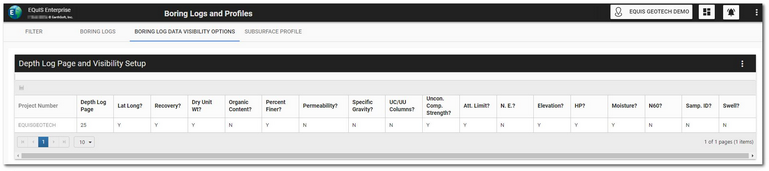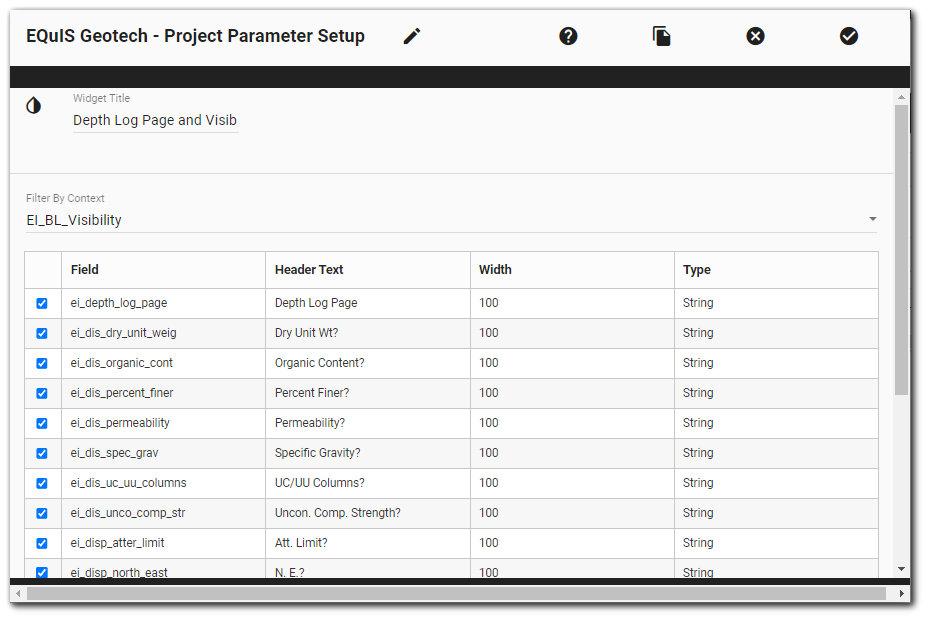The EQuIS Geotech - Project Parameter Setup widget allows users to easily edit project setup information on the EQuIS Geotech dashboards. This widget displays the DT_TASK_PARAMETER table records associated with the selected facility for the dashboard.
The "Depth Log Page and Visibility Setup" widget on the Boring Log Data Visibility Options tab of the Boring Logs and Profiles dashboard is an example of the EQuIS Geotech - Project Parameter Setup widget.
The first column is Project Number and maps to DT_TASK.TASK_CODE. All other columns represent records associated to the task in the DT_TASK_PARAMETER table. The columns are identified by DT_TASK_PARAMETER.PARAM_CODE with values of DT_TASK_PARAMETER.PARAM_VALUE. The column headers default to the PARAM_CODE but can be changed in the Widget Editor settings. The column width and edit type can also be changed in the Widget Editor settings.
The bottom of the widget contains paging controls for displaying a limited number of items at a time, as described below.
Arrows – Use the left/right arrows to navigate through pages.
Go to Page List – Select a specific page to navigate directly to that page.
Rows per Page – Change the number of items to be displayed per page by using the drop-down menu.
Count of Pages and Total Items – This control indicates the total number of items available in the widget, how many pages to display the items, and which page is currently selected.
Widget Properties
To set which columns to display in the widget, open the Widget Editor by selecting the More Options ![]() icon in the upper right corner of the widget and then select the Edit menu option.
icon in the upper right corner of the widget and then select the Edit menu option.
The Widget Editor allows the user to customize the grid. Users can change the following:
•Filter By Context – Filters the widget by the selected DT_TASK_PARAMETER.CONTEXT value. Filtering the widget by context filters the available columns shown in the editor and in the widget.
•Select Fields – Check the fields to display in the widget grid. Only checked fields are displayed in the grid.
•Header Text – The column header text defaults to the DT_TASK_PARAMETER.PARAM_CODE value but can be edited.
•Width – Set grid column width (defaults to 100 pixels).
•Type – Three grid column type options are available: String, Numeric, and Boolean. The type defaults to String but can be modified.
•Change the order columns appear in the grid by dragging and dropping their order.
Widget Title – By default, the widget title is EQuIS Geotech - Project Parameter Setup. The title can be modified.
Widget Theme![]() (next to the Widget Title) – Change the widget color.
(next to the Widget Title) – Change the widget color.
Object Editor ![]() – Set various appearance properties of the widget via the Widget Object Editor.
– Set various appearance properties of the widget via the Widget Object Editor.
Help ![]() – Launch online documentation for the widget.
– Launch online documentation for the widget.
Copy Settings ![]() – Copy widget settings from another widget of the same type.
– Copy widget settings from another widget of the same type.
Close without Saving ![]() – Exit the Widget Editor without saving changes.
– Exit the Widget Editor without saving changes.
Save ![]() – Apply Changes and close the Widget Editor. Users will be prompted with a message dialog confirming the changes prior to saving the changes to the DT_TASK_PARAMETER table.
– Apply Changes and close the Widget Editor. Users will be prompted with a message dialog confirming the changes prior to saving the changes to the DT_TASK_PARAMETER table.