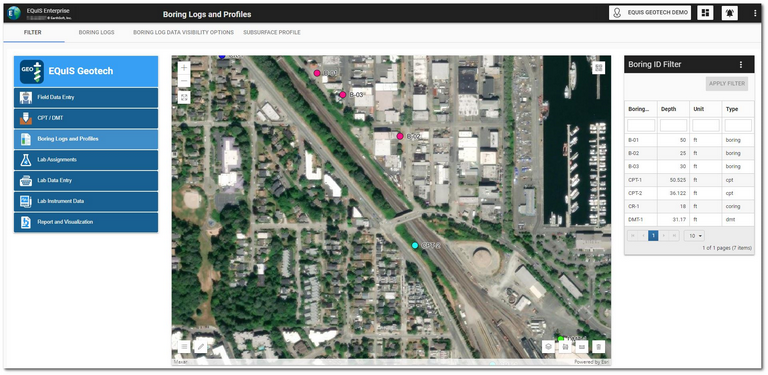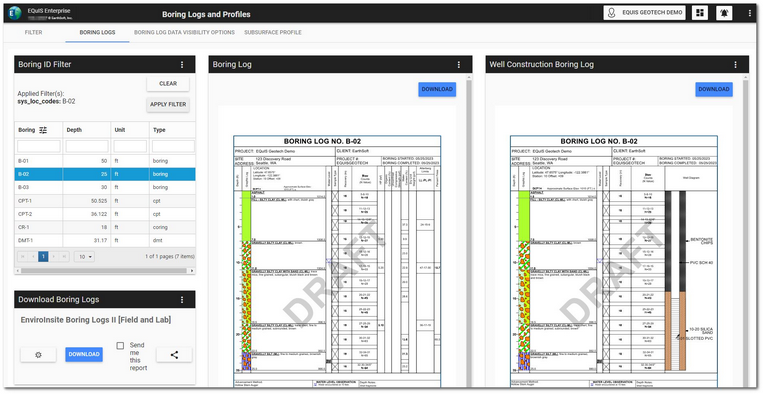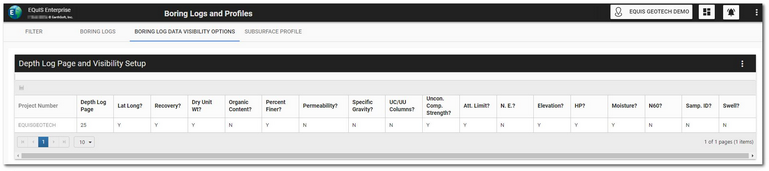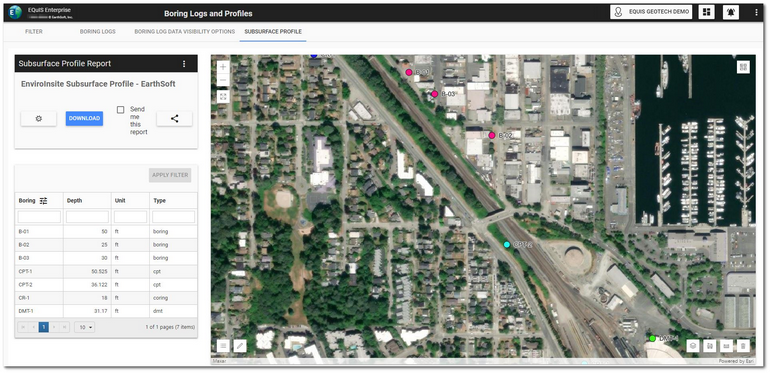The Boring Logs and Profiles dashboard allows users to easily review and evaluate soil boring information collected during field activities. This dashboard has four sections configured to display as horizontal tabs:
•Boring Log Data Visibility Options
Click the desired tab to navigate to that portion of the dashboard. Select the Filter tab to display the EQuIS Geotech side menu.
Filter Tab
The Filter tab on the Boring Logs and Profiles dashboard contains a Map widget and a Data Grid widget (i.e., Boring ID Filter)configured to filter by location.
The Facility Layer on the Map widget can be configured to differentiate between the type of drilling/boring locations.
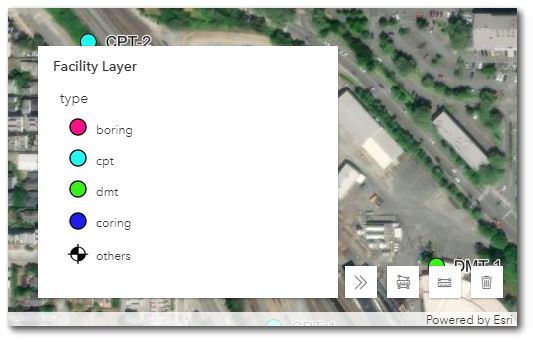
To filter the Map widget, select the desired boring(s) in the Boring ID Filter widget. Use the Shift and/or Ctrl keys to select multiple locations. Click the Apply Filter button to activate the filtering. The Boring IDs will be displayed at the top of the widget. Click the Clear button to clear filtering.
Boring Logs Tab
The Boring Logs tab on the dashboard is designed to populate Boring Log(s) and Well Construction Log(s) based on location(s) selected by the user.
The dashboard tab contains a Data Grid widget (i.e., Boring ID Filter) configured to filter by location, two EZView widgets (i.e., Download Boring Logs and Download Well Boring Logs) configured with the EnviroInsite Boring Logs II Report, and two Boring Log widgets configured as follows:
1.Boring Log – Configured to use the EarthSoft_StandardGeoField_BLTemplate.xml template file with the EnviroInsite Boring Logs II Report output for the selected Boring ID(s).
2.Well Construction Boring Log – Configured to use the EarthSoft_StandardGeoField_WithWellConstBLTemplate.xml template file with the EnviroInsite Boring Logs II Report output for the selected Boring ID(s).
Select the desired boring locations in the Boring ID Filter widget. Use the Shift and/or Ctrl keys to select multiple locations. Click the Apply Filter button to activate the filtering on the associated EnviroInsite Boring Logs II reports and log widgets. The selected Boring ID(s) will be displayed at the top of the filter widget.
Click the Download button on any widget to download report(s) and log(s), respectively.
Click the Clear button on the filter widget to clear the filtering.
Boring Log Data Visibility Options Tab
Settings on the Boring Log Data Visibility Options tab control how boring logs will be displayed/output on the Boring Logs tab and Subsurface Profile tab. The "Depth Log Page and Visibility Setup" widget is a pre-configured EQuIS Geotech - Project Parameter Setup widget.
Visibility of various data can be turned on and off in the widget. Enter "Y" in the appropriate column to display the data on the log. Enter "N" in the appropriate column to not display the data on the log. Click the Save icon in the left side of the frame to change the settings.
Subsurface Profile Tab
The Subsurface Profile tab on the dashboard is designed to run the EnviroInsite Subsurface Profile Report to create a subsurface profile with the location(s) selected by the user.
The dashboard tab contains a Data Grid widget (i.e., Boring ID Filter) configured to filter by location, a Map widget, and an EZView widget (i.e., Subsurface Profile Report widget) configured with the EnviroInsite Subsurface Profile Report configured to use the EarthSoft_SubsurfaceProfile_Template.xml template file with the EnviroInsite Subsurface Profile Report output.
Select the desired boring locations in the Boring ID Filter widget. Use the Shift and/or Ctrl keys to select multiple locations. Click the Apply Filter button to activate the filtering on the associated EnviroInsite Boring Logs II reports and Map widget. The selected Boring ID(s) will be displayed at the top of the filter widget.
Click the Download button on the Subsurface Profile Report widget to download the report output, a subsurface profile in a PDF format.
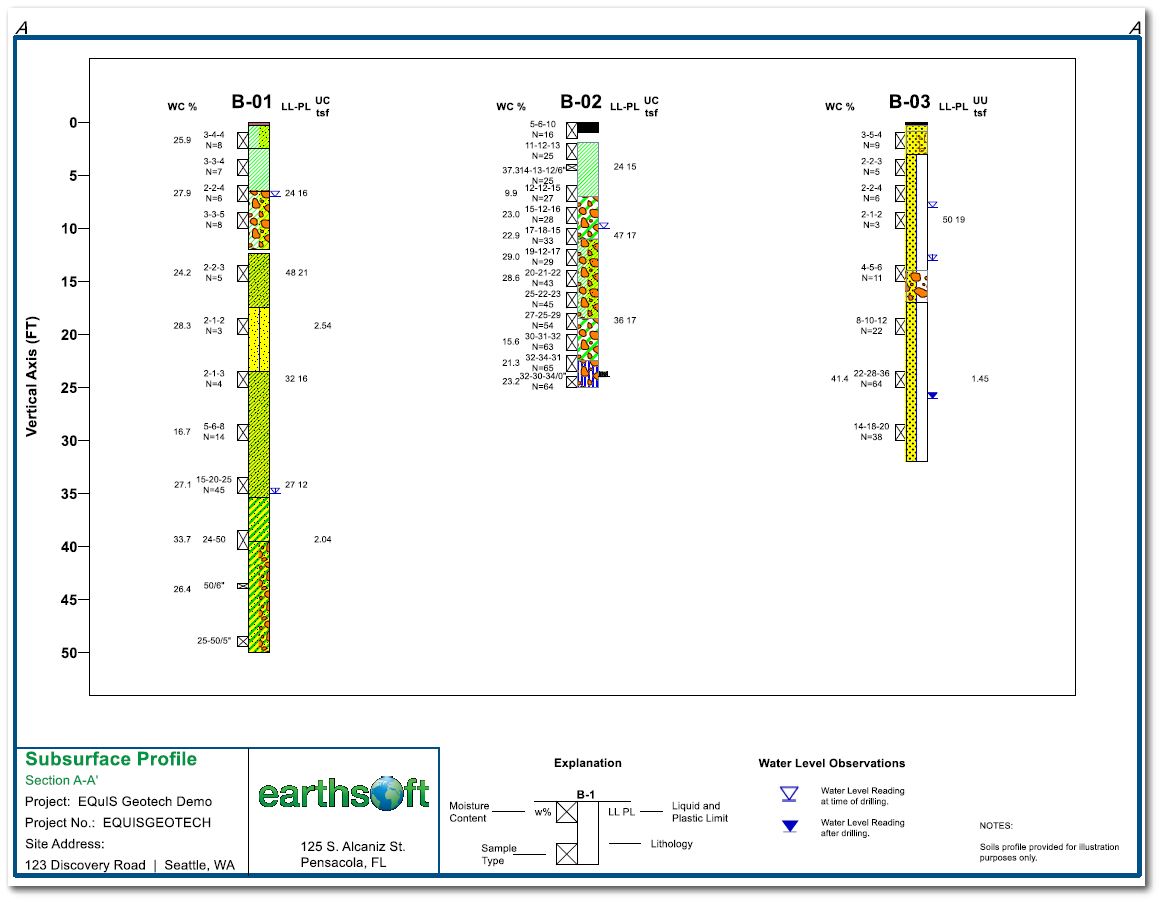
Click the Clear button on the filter widget to clear the filtering.