EnviroInsite allows user to enter simple text strings and define their format properties. By default, text are drawn using a background mask. The background mask, an outline drawn around each text character, enhances the visibility of the text object when displayed over busy backgrounds such as aerial photos. Select Draw > Text from the main menu to open the Text dialog box. Edit the text properties and format as desired and click the OK button to save changes.
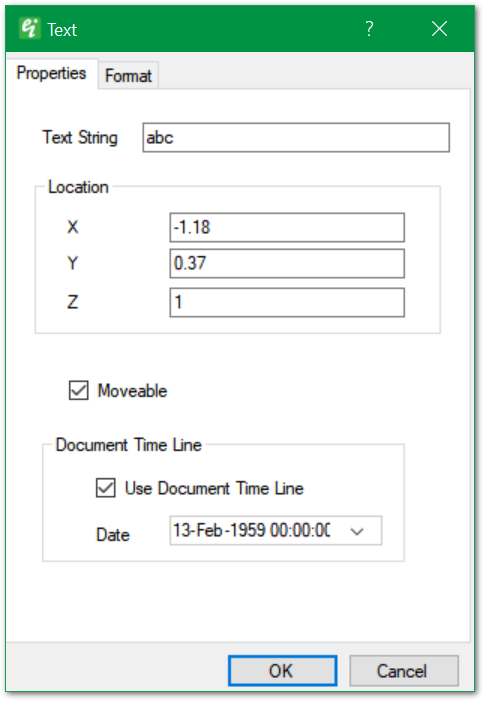
Text String – Enter text string to be displayed.
Location – Enter text insertion point coordinates.
Moveable – Check to allow text string to be moved in the view by dragging the string with the mouse.
Document Time Line
Use Document Time Line – Check to make image visible only when the specified date falls within the active date range in the document time line.
Date – Enter date for comparison to document time line.
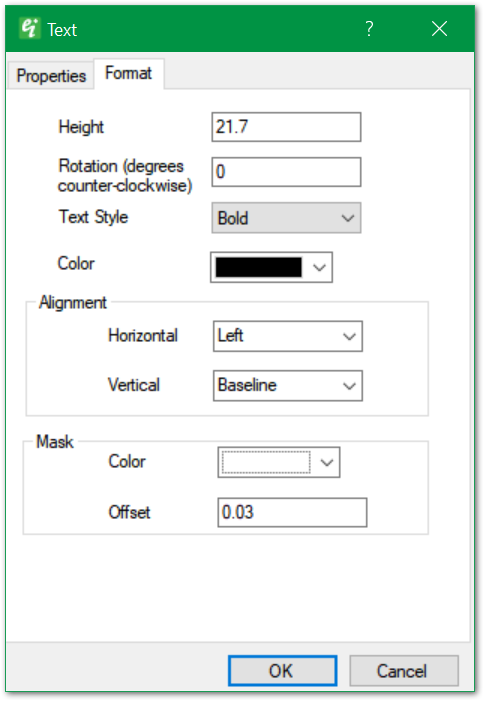
Height – Enter text height in real-world coordinates.
Rotate – Specify text rotation about insertion point in degrees counter-clockwise.
Text Style – Specify text style. Text styles are defined as document properties.
Color – Select text color.
Horizontal and Vertical Alignment – Select text string's horizontal and vertical alignment relative to the insertion point.
Mask – The background mask is an outline around each character to enhance the visibility of text strings drawn over busy background images.
Color – Select background mask color.
Offset – Specify the mask width, expressed as a fraction of the specified text height.