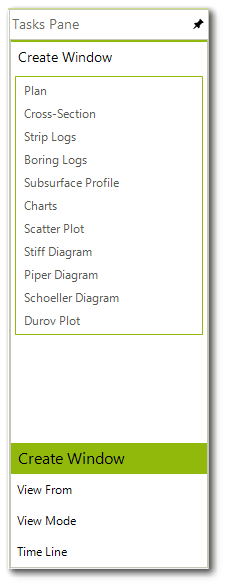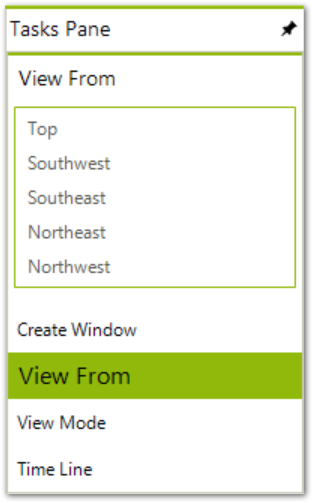The Tasks Pane is initially docked on the right, but can be moved to any location by selecting in the gray area around the panel and dragging it to a different position. The Tasks Pane contains four task options:
Selecting any of these task options changes the active menu inside the Task Pane display box.
|
Create Window is active, so these are the active options. Selecting one will: •create a new tab control •create a new view window •change the menu to correspond to the selected option
Change the active menu by selecting from: |
|
Selecting Top will put you in a 2D Wire mode. For 3D, select from these views: 1.Southwest 2.Southeast 3.Northeast 4.Northwest |
Users may modify the point of view represented with plan view windows. The options are Top, Southwest, Southeast, Northeast, and Northwest.
Selecting Top, results in a view from directly above the plan view. If there are no 3D objects (i.e., 3D contours, 3D classed post, 3D surface, or 3D locations) within the view, then the render mode will automatically revert to wire mode. In wire mode, objects are drawn based on the display order as determined by the object order in the Plot Control tree. Objects at the top of the list are drawn first. Therefore, the second object will be drawn over the first object and may obscure portions of the first object. Likewise, objects drawn subsequently will obscure portions of previously drawn objects. If 3D objects are present within the view, the render mode will not change. In other render modes, objects are drawn from the perspective of a viewer, with objects closer to the viewer covering overlapping objects at greater distance.
Selecting any of the other View From options (i.e., Southwest, Southeast, Northeast, and Northwest) results in views at a 45-degree angle from horizontal from the direction indicated. Selecting any one of these View From options sets the render mode to Shade. As noted in the previous paragraph, the Shade render mode draws objects so that objects closer to the view will obscure objects at greater distances. See the Working in 3D article for more details regarding 3D render modes.
The viewing mode (i.e., render mode) can be set with the View Mode option in the Tasks Pane. Five options are available: Wire, Hide Surfaces, Shade w/ Edges, Shade, and Render.
See the Working in 3D article for details regarding this mode.
Time Line
See the Time Line article for details regarding this option.