•Delete an Existing Resource Group
•Assign Equipment or Personnel to Groups
Use the Resource Groups page to organize available resources into groups. This page organizes the resources displayed on the Scheduler page. Only equipment and personnel resources unassigned to a facility or assigned to the selected session facility will be listed.
The main screen organizes resources into two categories:
•Equipment – Data from the DT_EQUIPMENT table. Equipment Type and Equipment Code are displayed.
•Person – Data from the DT_PERSON table.
On either tab, check the box next to each resource to assign it to the resource group of choice. Each piece of equipment or person may be assigned to only one resource group at a time.
Manage Resources
To create or manage resource groups, select the Manage Resources button on the upper right corner of the Resource Groups page.
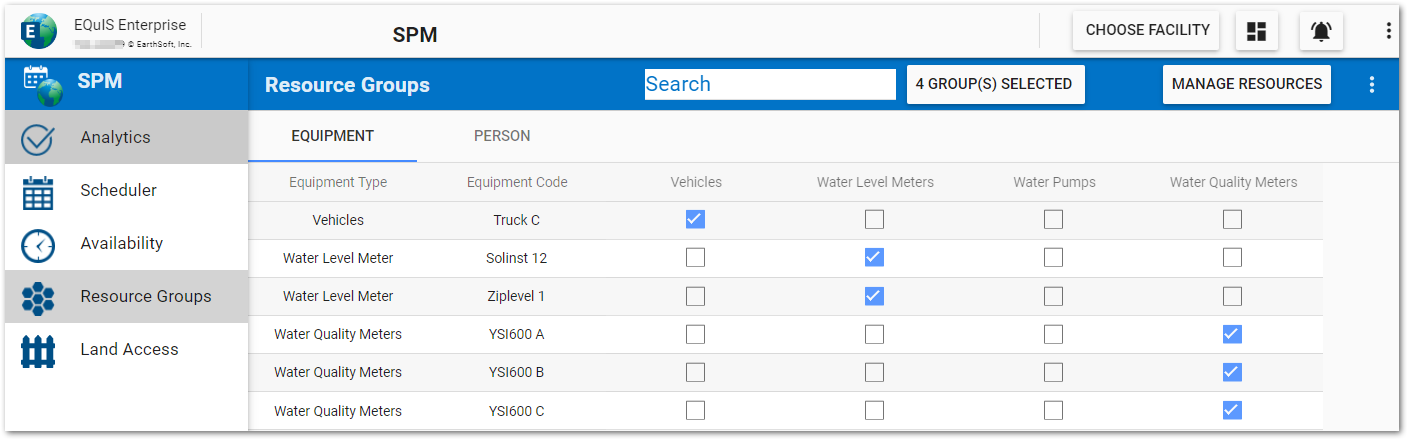
Create New Resource Group
1.Click Manage Resources button on the upper right corner of the Resource Groups page.
2.Click New.
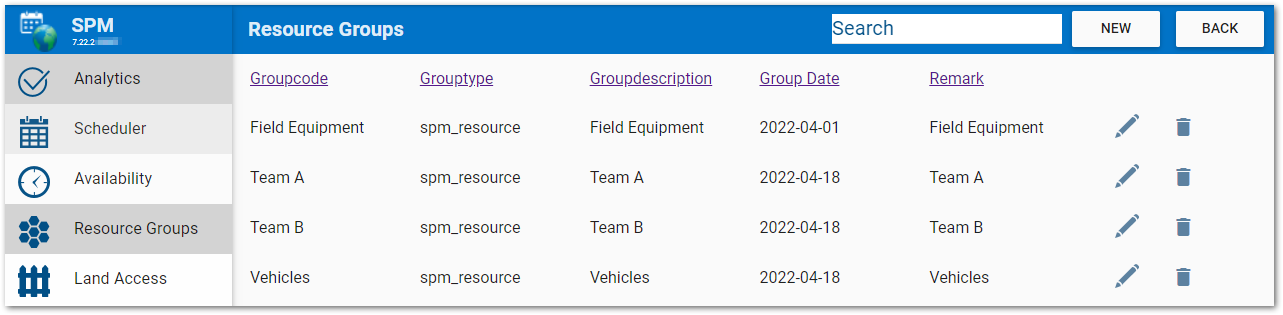
3.Enter a new Group Code. This field is required.
4.Supply a description and remark as desired.
5.Click Save to create the new resource group.
Edit Existing Resource Group
1.Click the Edit ![]() icon of the desired group code in the Groups List window.
icon of the desired group code in the Groups List window.
2.Edit the information as desired and click Save.
Delete an Existing Resource Group
1.Click the Delete ![]() icon of the desired group code in the Groups List window. If the group is in use, a warning message will be displayed to indicate how many events use this group and to confirm the deletion.
icon of the desired group code in the Groups List window. If the group is in use, a warning message will be displayed to indicate how many events use this group and to confirm the deletion.
2.Click Yes to delete the resource group.
Assign Equipment or Personnel to Groups
1.Click the # Group(s) Selected button next to the search bar. If there are no groups shown, click on the Select button to display the list of available resource groups.
2.Check the box next to a resource group to display it on the screen.
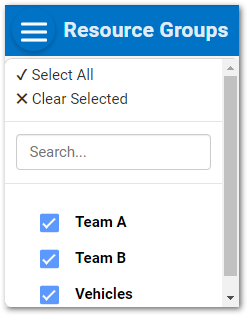
3.Check the appropriate box(s under each resource group column to assign equipment and/or personnel to a resource group.
Troubleshooting
Special characters in RT_GROUP.GROUP_CODE can cause the Resource Groups page to not load. See Special Characters in the EQuIS Database for additional information.