After specifying the Column &, Row Header(s) and Tabbed Data, additional options that control how the Crosstab Report is generated can be specified.
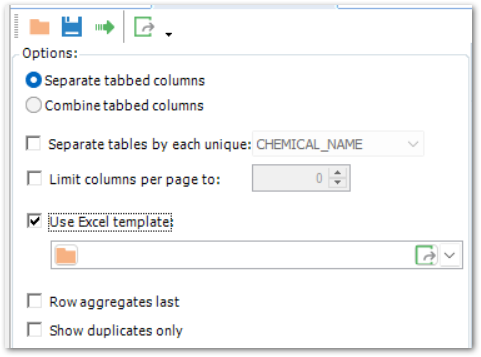
Crosstab Options Available
•Separate tabbed columns: Puts each of the tabbed values into a separate column. This is useful to visually distinguish the values or do further sorting or analysis of the final report.
•Combine tabbed columns: Combines all of the tabbed values into a single column using the specified format. Customize the format as desired using curly brackets and column numbers (starting at zero) to indicate the values from each of the tabbed columns.
•Separate tables by each unique: Allows for the simple creation of a separate Crosstab report for each unique value in the selected field. For example, to create a separate report for each different location, select SYS_LOC_CODE.
•Limit columns per page to: Allows for a limited number of columns per page. This is very useful when converting to a .pdf or when printing.
•Use Excel Template: Apply the Crosstab report data to a pre-formatted Excel template when exporting to Excel.
•Row aggregates last: If Row Aggregates are used, checking this box will display the Row Aggregates columns at the right end of the tabbed data output, rather than in the row headers.
•Show duplicates only: Checking this option shows only rows containing duplicate values and all columns are shown. This option can be used to quickly find any duplicate data in the Crosstab. See the note here about duplicates.
See the following Crosstab Reports Office Hours for more information:
•Exploring EQuIS 7 Design Crosstabs Office Hour
•EQuIS Ride-Along – Create Client-Ready Crosstab Reports
Notes: To force all columns to numeric values or (based on content) mixed number and string values when exported to Excel, set the following appSetting in the EQuIS.exe.config file:
To force all columns to appear as Text when exporting to Excel in EQuIS 7.22.3+, set the following appSetting in the EQuIS.exe.config file:
By default or with no XlsForceNumeric settings in EQuIS.exe.config file, the values of crosstab cells exported to Excel currently appear as numbers in Excel using cell General formatting if the original source data columns are numeric (such as REPORT_RESULT_VALUE). In EQuIS 7.22.2 and prior, exported numbers take on Text formatting by default when exporting to Excel. |