The Location Parameter Form in EDGE provides a user-configured display of the LocationParameter_v1 section of the EDGE EDD. You may choose to enter activity data in the Location Parameter Form instead of in the Activities tab in EDGE.
Configuring Reference Values
The Location Parameter Form, the Activity Form, and the Activities tab in EDGE all provide different displays of the LocationParameter_v1 section of an EDGE EDD. Whereas the Activity Form adds a new record to LocationParmeter_v1 per line item, the Location Parameter Form adds a single record to LocationParameter_v1 per instance of the form with a parameter_code value equal to the Filter value specified in the form setup.
It is recommended that a record be added to RT_LOCATION_PARAM_TYPE to uniquely represent the LocationParameter_v1 values associated with the form. Set RT_LOCATION_PARAM_TYPE.PARAM_CODE equal to the form's Filter value, and vice-versa. For the purposes of this article and as an example, a PARAM_TYPE = HAZARD will be created.
Configure the Form
1.Load an updated Reference Value file into EDGE. Read Create a Reference Value File for help in creating an RVF to use in EDGE.
2.Enable the Location Parameter Form using the Data Tab Chooser.
3.(Optional) Configure the Location Parameter Form caption as explained in the Configuration Plugin Tool article.
4.Click Setup > Grid in the View section of the Form tab
a.Set the Display Name of the Grid section (optional).
b.Check the box next to the desired fields from LocationParameter_v1 to display in the Grid section of the form. Note that the Details and Grid sections share columns from a single record in LocationParameter_v1 per instance of the form.
c.Set the Display Text for each of the columns to be displayed (optional).
d.Click Save to close the window
5.Click Setup > Filter in the View section of the Form tab
a.Select the name of the parameter code (RT_LOCATION_PARAM_TYPE.PARAM_CODE) to represent the form records in the LocationParameter_v1 section of the EDD. In the example, we will use "HAZARD".
b.Click OK.
Note: More information on setting up EDGE forms may be viewed in Setup Data Sections |
Create Records
Once setup is complete, the Location Parameter Form is ready for use by following the steps below.
1.Select the desired Task in the Task Chooser.
2.Select the desired Location in the Location Chooser.
3.Click New to create a new instance of the Location Parameter Form for the selected Location.
4.Populate the values in the Details section as appropriate.
5.Populate the values in the Grid section as appropriate. Multiple rows can be added. Each new row will create a new record in the LocationParameter_v1 section of the EDD.
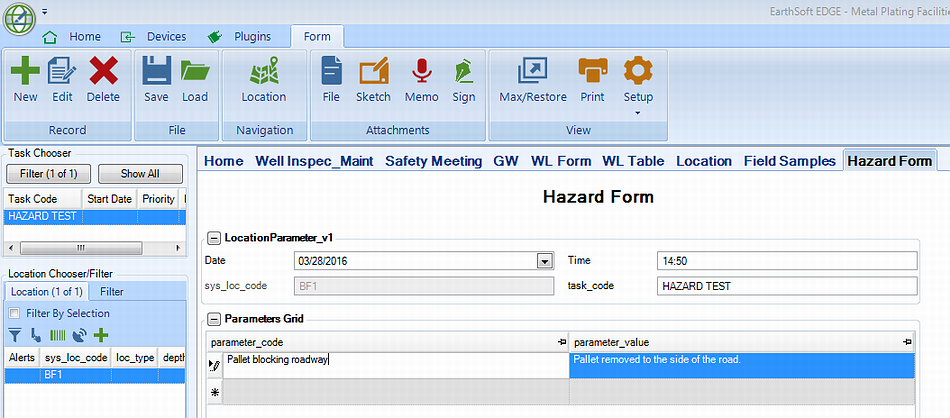
6.To create another instance of the form for the same Location, click New again. Note that two instances of the form cannot exist at the same date and time, as these values help differentiate record uniqueness in the LocationParameter_v1 section of the EDGE EDD. Clicking New in the same minute will add rows to the Grid section. In the example, a second instance of the form may be required if a second hazard was present at the location.
7.To navigate between instances of the form at a particular Location, use the left and right navigation buttons in the top-right of the form. Note that these buttons are only visible and active if more than one instance of the form exists at the selected Location.
8.To delete an instance of the form, click Delete, then click Yes to confirm.
9.To print an instance of the form, click Print.