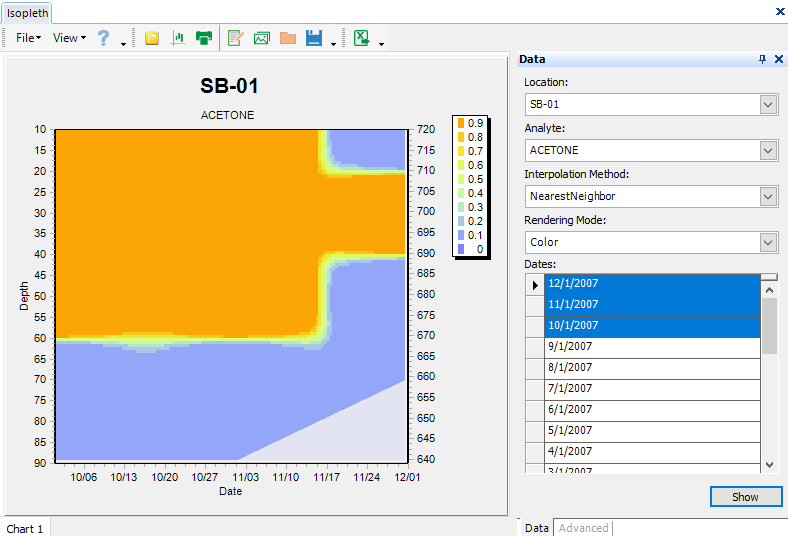An Isopleth is a three-variable graph in which the horizontal axis shows time, the vertical axis shows depth/elevation, and the body of the graph shows the value of a given parameter. The following steps illustrate the process of generating an Isopleth. The Isopleth uses data from DT_BASIC_RESULT.
Click the Isopleth button ![]() , located in the Graphic Tools group on the Home tab, to open the Isopleth window.
, located in the Graphic Tools group on the Home tab, to open the Isopleth window.
Create an Isopleth
1.Select a Location.
2.Select an Analyte.
3.Select dates by clicking and dragging or by pressing and holding the Shift key, and clicking.
4.Click Show.
The Isopleth should now display.
Note: The Isopleth contour now allows you to export color, greyscale, and a classic contour. |
Enhance the Isopleth
Modifications can be made to the Isopleth graph in the same way as for the Vertical Profile.
Note: An Excel Isopleth export feature now exists that allows you to build a 3D view from result data. The Isopleth uses Nearest-Neighbor to interpolate missing values creating a contiguous 3D mesh from a non-contiguous XYZ input set. |
Troubleshooting
The Isopleth graph generates a blank output if the computer is using a date culture format in which the day element precedes the month element, e.g., dd/mm/yyyy. To resolve this issue, change the date format via one of the following settings:
1. Switch the Windows Display Language.
2. Change EQuIS Professional settings as documented on the Using EQuIS with Different Regional Settings or Languages page.
Accessing EQuIS Professional with the ANSI-standard date format of yyyy-mm-dd will allow the plotting of Isopleth graphs.