Borings logs can contain header field values that display the value of single field contents in either the header or footer section of the boring log. For EQuIS users, the fields available for selection are listed in Tables and Fields used in Generating Full-Page Boring Logs. To add a header field from the Boring Log Template Design window, either double-click one of the fields in the list entitled Header/Footer Data or select the field and drag it into place on the template page.
Once placed, the header field content format may be modified by double-clicking on the placed element or right-clicking on the element and selecting Edit to open the Text dialog box.
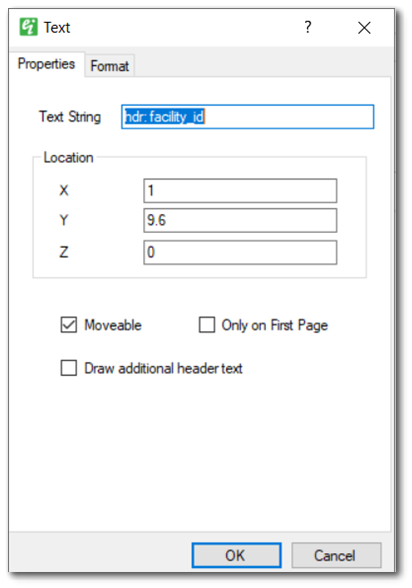
Text String – The text string may be modified. Typically, this is done to provide a more descriptive label or so that the string will fit within a tight space within the design template. Modifying this value does not change the source table or field.
Location – Text location in inches.
Moveable – Check to allow the element to be moved using the mouse.
Only on First Page – Check to allow the element to be drawn only on the first page.
Draw additional header text – Check to allow drawing additional header text.
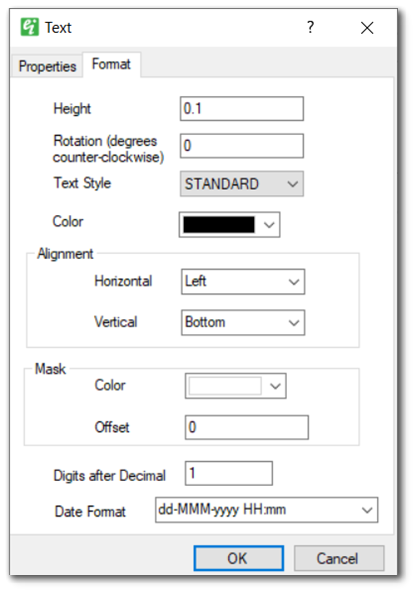
Height – Specify height in inches.
Rotation – Specify rotation in degrees counter-clockwise relative to horizontal.
Text Style – Select the text style. The text styles are defined as document properties.
Alignment – Select the position of the text origin.
Mask – Enter the mask color and the offset size. A zero offset will cause the text mask to not be drawn.
Digits after Decimal – Enter the number of digits after the decimal; only applies to fields that contain numeric content.
Date Format – Select the date-time format; only applies to fields that contain date-time content.
The EQuIS Field is the field available in the Header/Footer Data section. To use this option, either double-click or select the EQuIS Field and drag it into place on the template page. This option allows the user to select from various EQuIS tables and fields to be plotted in EnviroInsite Boring Log headers/footers.
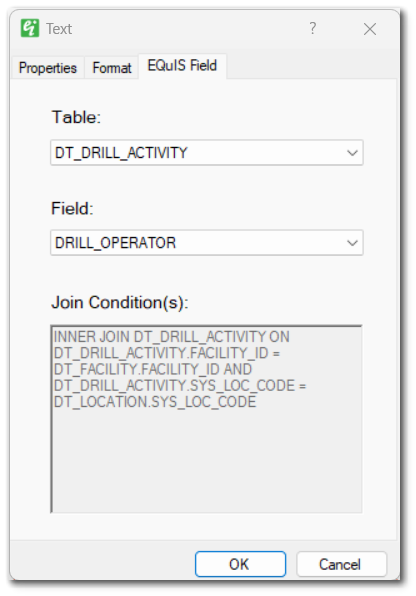
Table – Select an EQuIS table from which to plot data.
Field – After selecting a table, select a field from that table.
Join Condition(s) – EnviroInsite will apply a join condition on FACILITY_ID, SYS_LOC_CODE, and TASK_CODE if these fields are available in the selected table. The displayed join is read-only and shown for reference purposes.
DT_WATER_TABLE and DT_DRILL_ACTIVITY
DT_WATER_TABLE
When the Geotech Schema has been applied, these additional fields from DT_WATER_TABLE are available in the boring log Header/Footer:
•STRIKE_DATE
•SEQUENCE
•DEPTH*
•HOURS_AFTER
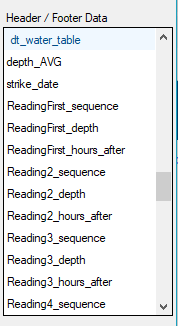
If there are multiple water level readings the first, next three (3) readings, and last SEQUENCE, DEPTH, and HOURS_AFTER can be added to the boring log header/footer. The readings are ordered by DT_WATER_TABLE.HOURS_AFTER. Therefore the record with the minimum or null, as null will return as 0, HOURS_AFTER will be returned for the ReadingFirst_[column_name] records. Similarly, the record with the maximum HOURS_AFTER will be returned for the ReadingLast_[column_name] records.
*DEPTH is available if the Geotech Schema has not been applied but EnviroInsite would display the average depth if multiple readings existed for one location.
DT_DRILL_ACTIVITY
The header/footer section can plot multiple DT_DRILL_ACTIVITY records filtered by a DRILL_EVENT drop-down. Note this functionality does not affect other sections of the Boring Log.
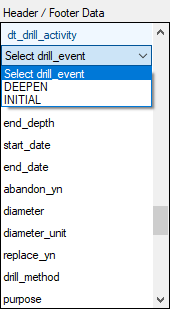
If a DRILL_EVENT is selected, the header name will include the DRILL_EVENT to distinguish to which event this field belongs. For example:
•'hdr: DEEPEN_drill_drill_event'
•'hdr: INITIAL_drill_drill_event'
If no DRILL_EVENT is selected in the drop-down and there are multiple records in the DT_DRILL_ACTIVITY table, EnviroInsite will post the first record alphabetically listed.