The option to Append report output in EQuIS Professional enables reporting different unit types together without conversion errors. For example, run an initial report for soil results in mg/kg, then run the Append option to add groundwater results in mg/l.
Note: The report does not remove duplicate records. For example, a user runs a report once that returns 150 rows of data, then clicks Back. If no parameters are changed, and Go (Append) is clicked, the report will run again with the same parameters, retrieve the same 150 rows, and append those to the existing 150 rows for a total of 300 rows. |
Example: Append an Analytical Results II Report
1.Create the initial report and run it by selecting Go.
2.Click Back to return to the report parameters.
3.Select the new set of parameters.
4.Click the Go (Append) plus sign ![]() to run the report again.
to run the report again.
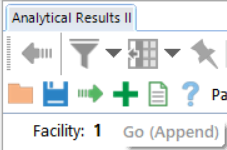
This will append the output associated with the new input parameters to the results of the previous parameters generated in Step 1 above.
Example: Append an Action Level Exceedance Report
1.Create the initial report and run it by selecting Go.
2.Click Back to return to the report parameters.
3.Do not change the report parameters.
4.Click the Go (Append) plus sign ![]() to run the report again.
to run the report again.
5.Click Back to return to the report parameters.
6.Select the new set of parameters.
7.Click the Go (Append) plus sign ![]() to run the report again.
to run the report again.