There are several Activity forms which have identical functionality, however these forms may be configured separately to allow for configuration of forms for specific purposes.
The Facility Parameter Form is made visible using the “Show/Hide Tabs” item on the EDGE Menu as shown in Data Tab Chooser.
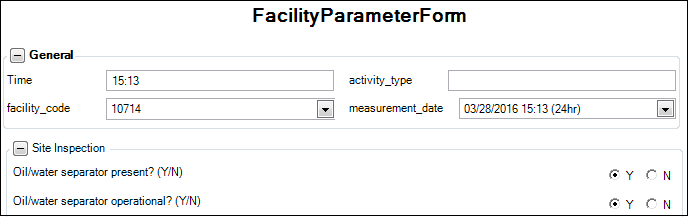
Configuring Reference Values
The Activity Form is comprised of sections. Each section of the Activity Form represents an Activity Group. These can be easily added to the database via an EDD using the Configuration Format.
Alternatively, they may be added to the database using SPM, as described in Setup Activity Tables (if using SPM, please read below).
Note: In order to add the activity sections to the Facility Parameter Form using SPM, you will first have to add a new row, “facility_parameter” in ST_GROUP_TYPE.GROUP_TYPE then set the RT_GROUP_MEMBER.MEMBER_TYPE and RT_GROUP.GROUP_TYPE to “facility_parameter” in Professional. |
To create new reference values for the Activity Form, follow the instructions found in Create Groups for Custom Activity Lists using the field_activities sheet in the Configuration EDD.
Field_Activities:
•group_code = the name of the section
•member_code = the name of a line item in the section
•member_desc = the user-friendly description of the member
•default_units = the units for this parameter (optional)
•display_order = numeric value to determine the order the parameters appear on the form
•remark = "yes_no_values" to denote a yes/no line item, the name of a valid enumeration in the EDGE-enum.xml file containing the possible entries for the line item, or a data type such as EDGE_TEXT
Setting Up an Activity Form in EDGE
Once the necessary Activity Groups are loaded to the EQuIS database, follow these steps to set up an Activity Form:
1.Open EDGE with the new activity RVF.
2.Navigate to the Configuration Plugin Tool and open the Tabs section.
3.Choose an unused ActivityForm and rename it with your desired Form Name and Label, explained in the same article as mentioned above (optional), then click the box to make it available.
4.Return to EDGE and make the form visible using Show/Hide Tabs.
5.Open the form and in the View section, click Setup > Activity Section > New Section, then activate the activity groups created earlier. Repeat this step for each Group.
Navigating Records
In order to create a new record, the task from the task chooser is required to be selected. Each record is task dependent. Selecting the task from the task chooser allows the user to filter the number of records that belongs to the selected task.