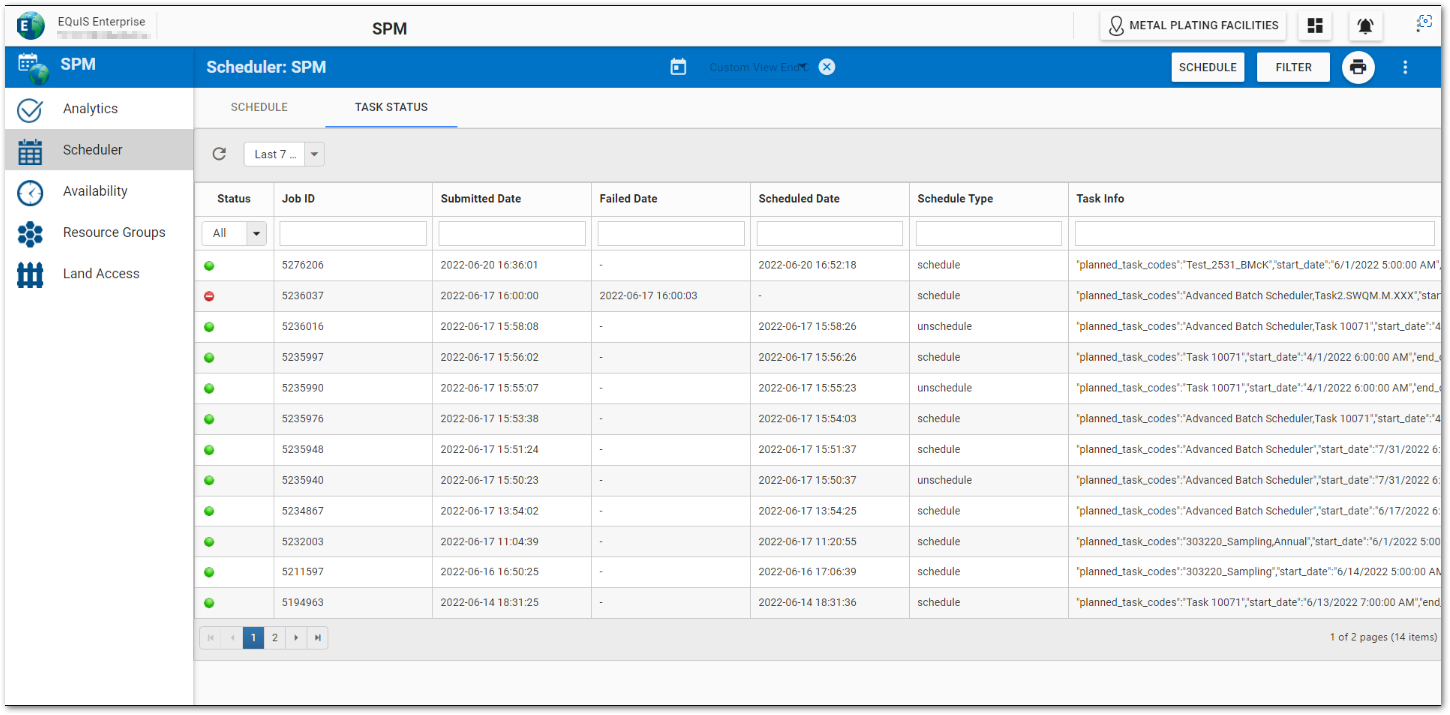SPM Enterprise has a Task Status tab on the Scheduler page. After a task has been scheduled from the Batch Schedule button on the Schedule tab, the status can be viewed in the grid on the Task Status Tab.
Grid View
The Task Status grid displays the status, job ID, submitted date, failed date, scheduled date, schedule type, and task info which includes planned task codes, start date, end date, and schedule type. This will only display tasks that were both:
•created in the Scheduler page on the SPM dashboard and
•are associated to the selected session facility.
Process Status
When scheduled, a task will move through the different statuses of the Batch Schedule Task process. Each status is represented by an icon. Below is a list of the statuses, the associated number, the associated icon color, and what the status represents. The drop-down menu under the Status column is used to filter the grid view by status.
•Invalid – 0; yellow icon: The progress of the Batch Schedule Task could not be determined.
•Queued – 1; blue icon: Task in the ST_TASK table is in the work queue and Submitted Date is populated.
•In Process – 2; blue icon: Batch Schedule Task is currently being processed by agent.
•Failed – 3; red icon : An error has occurred and the Failed Date is populated.
•Completed – 4; green icon: The tasks have been scheduled and the Scheduled Date is populated.
Date Range Filtering
Filter scheduler batches by date from today’s date to:
•7 days
•Last Month
•Last 3 months
•All