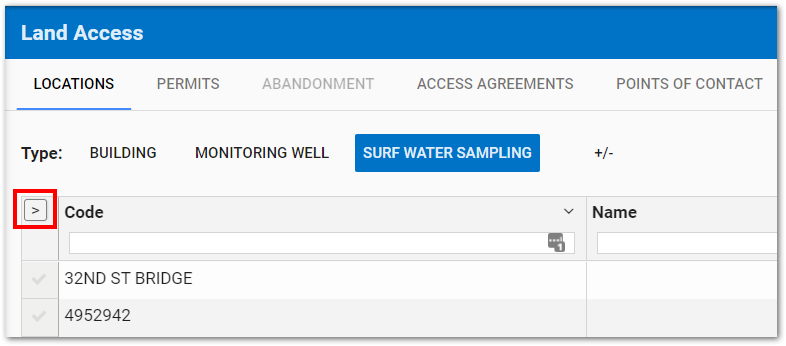The Land Access page in SPM Enterprise provides an easy way to view, create, or edit land access information. This includes adding or removing Location Type, Permit Type, Company Type, or temporarily adding/removing columns in the Grid View.
Types
Objects for the selected facility are displayed in the grid based on the selected type(s). The types available in the grid can be specified. To add or remove a type, click the +/- button to open the Add/Remove Types dialog window.
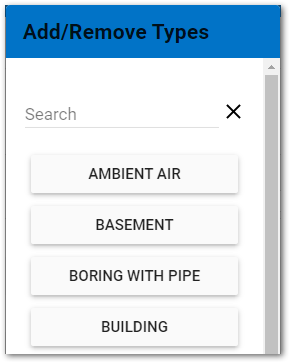
All available types will be displayed. Selected types will be displayed along the top of the page. The Search pane at the top of the dialog box can be used to find a type for large data sets. Select and de-select location types as desired and then click OK.
Click on the desired Type. The type will be highlighted in blue and the grid will be populated with database records associated with that selected type.
Each tab has default fields (columns) that will be displayed in that tab’s grid. However, users can permanently change which fields are displayed using the gridColumns tab setting. See Tab Settings on how to apply this to the tab as well as other available settings. Fields (columns) can also be temporarily added or removed from the grid for the current session, by, clicking the arrow icon ![]() in the upper-left corner of the grid.
in the upper-left corner of the grid.
All available fields will be displayed in the sidebar menu. Selected fields are highlighted in blue.
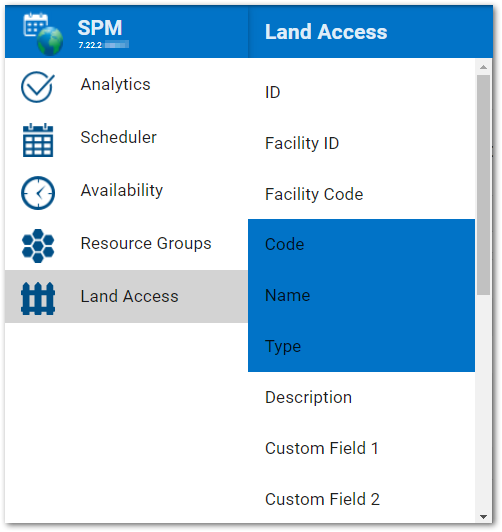
Select and deselect location fields as desired, then click anywhere on the page to close the sidebar menu. The selected fields will be displayed in the grid on the Locations tab.
To resize a column width in the grid, hover the mouse over the right-side of the column header to display the || icon and then use the mouse to drag to the desired column width.
Users can also sort the data in each grid column or hide a grid column. Click the down arrow ∨ in the upper-right corner of the desired column header to open a drop-down menu. Location field values can be sorted ascending or descending. Once a sort order has been selected, a "Remove Sort" option is available.