Follow the instructions in this article to get started with EDGE.
1.Double-click the Start_EDGE.exe shortcut on the Desktop or navigate to the EDGE folder and double-click Start_EDGE.exe.
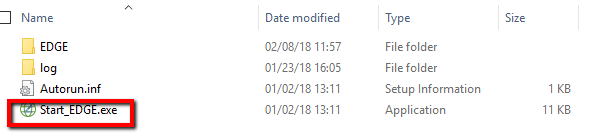
Start EDGE
Note: It may take a moment for EDGE to launch. Do not double-click the Start_EDGE.exe icon more than once. |
2.EDGE opens, displaying the Home tab and the last open format and reference value file.
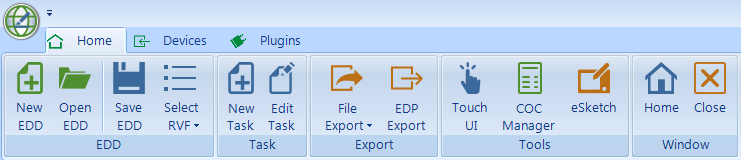
Home Ribbon
Note: When EDGE opens, the EDGE window automatically maximizes to take advantage of screen space. To further expand the space for data collection, hide the toolbar ribbon by double-clicking the Home tab or click the maximize button on the menu above the data entry form. |
Go to Main Application Screen for more information about the application screen in EDGE.