The Filter-Date Range widget allows the user to select parameter values and filter the report output for reporting widgets (e.g., EZView, Traffic Light, Traffic Light Map, Time Series Chart, Map, Boring Log, and Data Grid) on the dashboard. See the Dashboard Filter Widgets article for more information on filter functionality, limitations, and interactions with other widgets.
The Filter-Date Range widget has two display modes:
1.Display as Date Choosers will have a start date and end date input to select a custom date range for the report. In other words, set the START_DATE and END_DATE report parameters, if they exist.
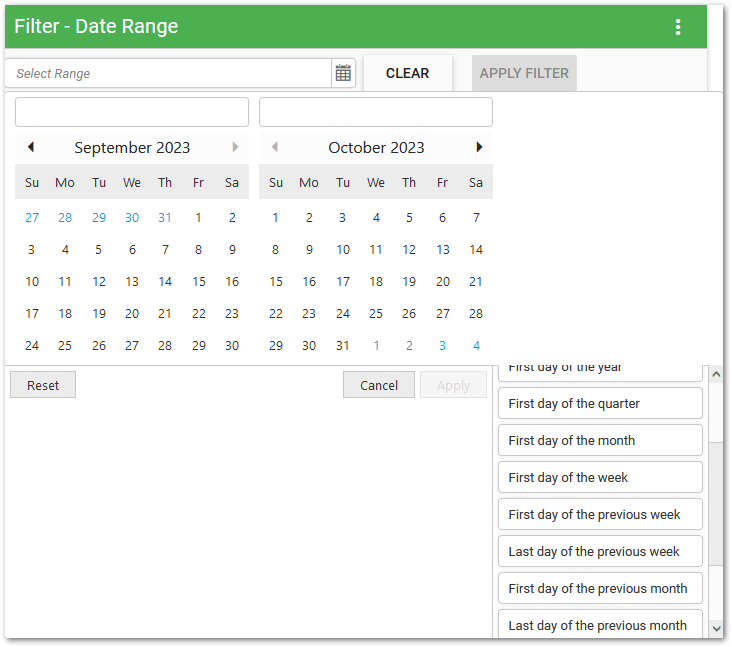
Note: The last option in the drop-down list is "Custom Picker", which allows a user to select a custom date range. All other options will automatically populate a date range based on the selection. When selecting "Custom Picker" the user will need to manually enter a start date (left date box) and end date (right date box) into the date boxes displayed above the calendar. |
|---|
2.Display as Year Drop-down List will have a list of recent years that can be selected. When selecting a year, the start date parameter is set with the first day of that year. The end date parameter is set to the last day of that year.
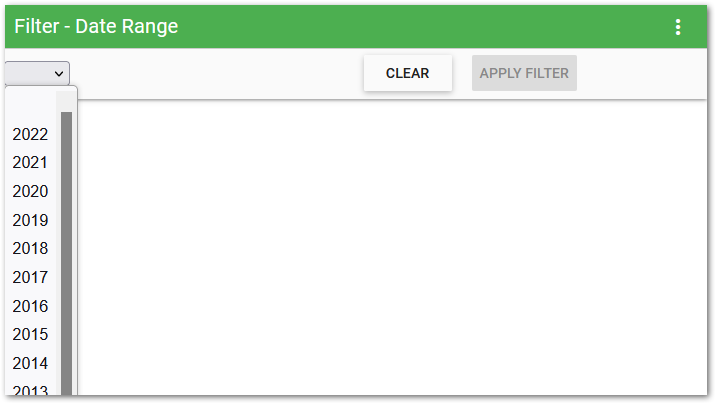
Widget Properties
To edit other widget properties, open the Widget Editor by selecting the More Options  icon in the upper right corner of the widget to display the drop-down menu and then select the Edit menu option.
icon in the upper right corner of the widget to display the drop-down menu and then select the Edit menu option.
Widget Title – By default, the widget title is Filter-Date Range. The title can be modified.
Widget Color – The color of the widget can be changed using the Widget Theme![]() icon to the left of the widget title.
icon to the left of the widget title.
By default, the widget will be in the 'Date Choosers' display mode. To set the display mode as Year Drop-down List, click the Display As drop-down menu and choose Year Drop-down List display mode.
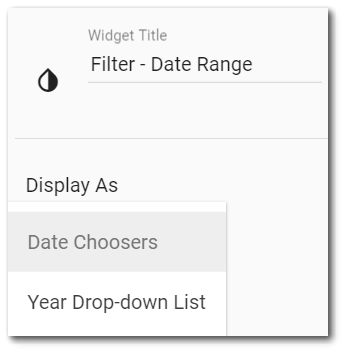
Help – The Help ![]() icon connects to the online documentation related to the specific widget.
icon connects to the online documentation related to the specific widget.
Copy Settings – Select the Copy Settings ![]() icon to to copy the settings from another widget of the same type. See the Copy Widget Settings article for more information.
icon to to copy the settings from another widget of the same type. See the Copy Widget Settings article for more information.
Cancel – Select the Close without Saving ![]() icon to exit the Widget Editor without saving changes.
icon to exit the Widget Editor without saving changes.
Save – Changes will be applied to the widget by clicking on the Save ![]() icon. The Widget Editor screen will close after the save operation is complete.
icon. The Widget Editor screen will close after the save operation is complete.
Warning: The Filter-Date Range widget overrides the @start_date and @end_date parameters of the reports on any widget. |
