The Reference Data tool in EQuIS Link allows users to load an external file to serve as reference data for the mappings and then use that file with multiple source data files in batch mapping or for a single file mapping. For example, a set of remap values can be stored in a Microsoft Excel spreadsheet and then reused when importing numerous source data files. Using a remap file is a recommend way to consistently change many values during a data migration process (e.g., the source data file has a SAMPLE_TYPE value of "DUP", which must be remapped to the EQuIS reference value of "FD" for field duplicate).
Using Reference Data
1.Open or create a mapping project template that requires reference tables.
2.Click the Load Source Tables button and load the reference tables.
3.Once all the data mappings are completed, Save the project.
4.Select Reference Data from the Tools group of the Link ribbon.
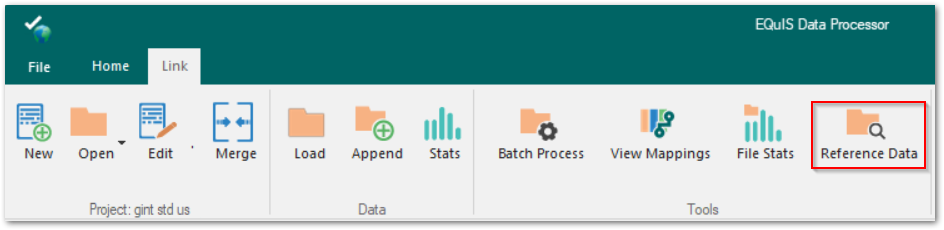
5.Select a reference data file that has the source tables and fields associated with the open mapping project template. Once the reference data is loaded, the Reference Data icon changes to a green folder, check mark, and magnifying glass, as shown below.
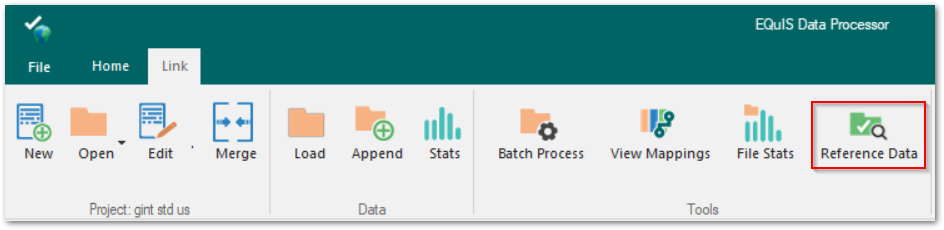
Hovering over the Reference Data icon will display the file path and name of the loaded reference data file.
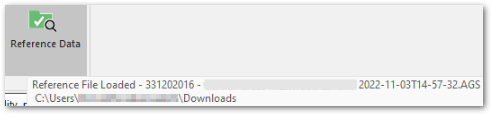
Note: Reference data only needs to be loaded once each time that EDP is run. Once loaded, the reference data stays in memory and will be used as source data information for all Link import/export or batch processing. |
|---|
6.Click Load to load a source data file (one that does not contain the reference data).
7.Link uses the Reference Data file to generate the data in the format sections of EDP.
Note: A different reference data file can be selected to produce different results when loading the same source data file. |
|---|