Important Note: Prior to installing EQuIS Collect, Enterprise 7 must be installed on the EQuIS database. Detailed instructions for either new installations of Enterprise 7 or upgrading Enterprise 6.6.x systems to Enterprise 7 are available in the Enterprise article Installation and Configuration. |
|---|
The EQuIS Collect Enterprise download link is available for download at the EarthSoft Community Center.
1.Download and unblock EQuIS Collect installer (.zip) from the Downloads Dashboard (All Items > Products > Collect > YYYY (e.g., 2023)).
2.Extract the files downloaded in Step 1. Inside the zip file are four folders (db, Formats, Parser and reports), a Readme URL link to the ECC Forum post describing the release, and the Widgets.EQuIS.Collect.zip file.
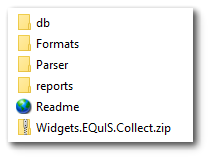
3.Copy files from the Collect install package to Enterprise as follows:
a.The db folder contains the Collect Schema. The Collect Schema needs to be applied to all EQuIS databases where Collect will be used. Refer to the Update EQuIS Database article for specific instructions.
Notes: •The EDGE Schema is also required when using the Collect – Field EDD Report. •Additionally, either the SPM schema or the EDGE schema are required to use the following reports: |
b.The Parser folder contains the EarthSoft.Collect.Parser.dll file, which is included in the Enterprise installation. Copy the file to the Enterprise\bin folder only if the version of Collect is different than Enterprise.
c.OPTIONAL - The Formats folder contains the Collect_Inspection format file. Copy the format to Enterprise. Refer to the Add or Modifying Enterprise EDD Formats article for specific instructions. The Collect_Inspection format file is only intended to be used with Collect, as it relies on Collect templates to add checks and enforce data integrity.
4.OPTIONAL - The reports folder contains the Collect report EarthSoft.Reports.Library.149680.dll and EarthSoft.Reports.Library.161941.dll files and the 174498 sub-folder, which has the necessary files for the "Collect - Form Generator" report. In order to publish DLLs to the database, the DLLs should be published from the Collect_##/reports folder.
Note: To be able to correctly publish the Form Generator report, the EarthSoft.API.Collect.dll, EarthSoft.API.Core.dll, and System.Web.Http.dll files must also be in the EQuIS Professional installation directory. For default installations, this directory is C:\Program Files\EarthSoft\EQuIS. The report will be available for selection once it has been published. |
5.Request and apply EQuIS Collect license keys. This will allow Enterprise to automatically create an EQuIS Collect License Role.
6.Stop the Enterprise workflow service.
7.Deploy the Collect dashboard and widget and the Web Forms widget to Enterprise using the file Widgets.EQuIS.Collect.zip in the Module Manager widget. The EQuIS Collect User Role will be created. Alternatively, the module can be deployed following the instructions in the Deploy Dashboards, Widgets, and Config Settings.
8.Restart the Enterprise workflow service.
Note: The Collect dashboard and widget are installed automatically when deploying the package. Users can create extra Collect dashboards by copying a Collect dashboard in Enterprise. The Collect widget runs in full screen mode and designed to run only in a Collect dashboard. The Collect widget cannot be added to other dashboards. |
Note: Files to support running EnviroInsite reports with EQuIS Collect (e.g., the Collect Boring Log Map report) are not distributed with EQuIS Collect. Refer to the EnviroInsite Report Installation article for specific instructions on how to install the needed files in Enterprise. |